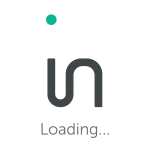How do I add Infolinks to My Safe Senders List?
Gmail
Click on the “Contacts” link on the left-hand side of the screen, and choose the ‘New contact’ button. Insert support@infolinks.com to the email section. Then, save this address.
Microsoft Outlook
On the navigation bar on the left-hand side of the menu, click ‘Actions’. Then, select ‘Junk email’. Make sure you are not standing on any open email item. Then, choose’ Junk email options’. Go to the ‘Safe senders’ tab and press the ‘Add’ button. Type support@infolinks.com into the textbox and press ‘OK’.
Hotmail/MSN
On the upper right-hand side of your Hotmail inbox, go to ‘Options’ and then ‘More options’. Under the heading ‘junk email’ go to ‘Safe and blocked senders’. Click on ‘Safe senders’ and type support@infolinks.com Press ‘Add to list’.
Yahoo! Mail
On the upper right-hand side of your Yahoo inbox, go to ‘Options’ and then ‘Mail options’. On your left –hand side, choose ‘Filters’. Click on the ‘Create or edit filters’ link. Click the ‘Add’ button and name the filter ‘Infolinks’. In the ‘From header’ field, choose ‘contains’ from the drop-down menu, and type “Infolinks” in the corresponding field. In the last line, in the ‘Move the message to:’ field, select ‘Inbox’ from the drop-down menu. Click the ‘Add Filter’ button.