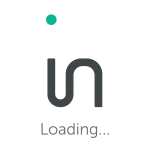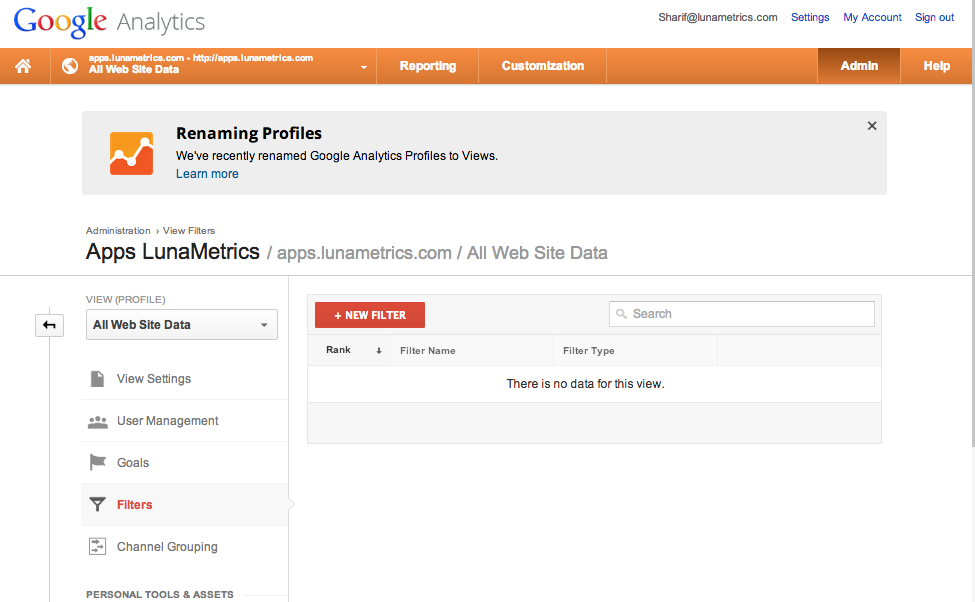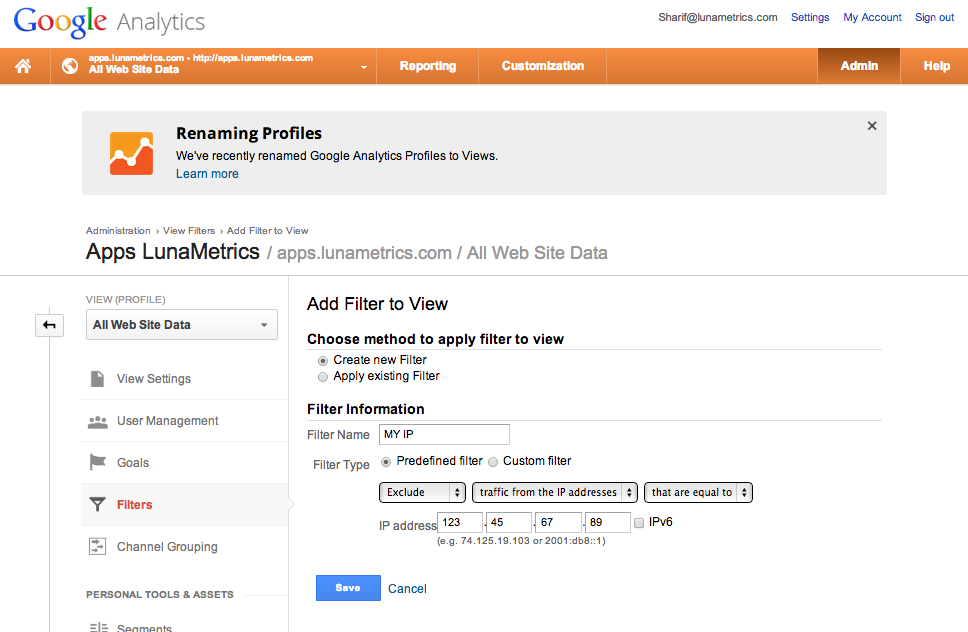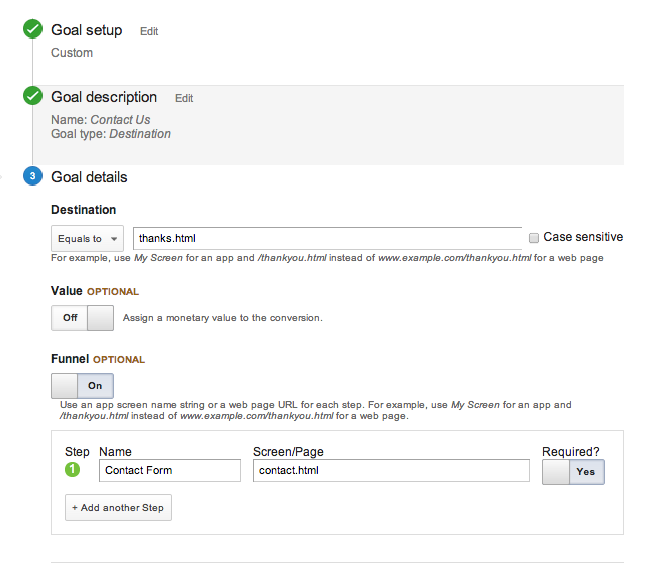Google Analytics is one of the most powerful tools to get analytics from your website, blog and ecommerce site. However it isn’t enough just to have it, it’s important to understand how it works and in particular to monitor it periodically. That’s why we want to help you make the most from Google Analytics with three simple advanced segments and filters that will assist you in getting the best info about your website
Google Analytics is one of the most powerful tools to get analytics from your website, blog and ecommerce site. However it isn’t enough just to have it, it’s important to understand how it works and in particular to monitor it periodically. That’s why we want to help you make the most from Google Analytics with three simple advanced segments and filters that will assist you in getting the best info about your website
If you don’t have a Google Analytics account or Google Analytics tracking code installed on your website, you can go here to learn how to easily set it up. Though it can take some time to learn, Google Analytics is rich information resources that can help you set and track business goals, create content that will speak to your target audiences and make more informed decisions about your Web presence.
3 Tips to Get The Most from Google Analytics:
Filtering Out Your Own Traffic
You can avoid inflating your own website traffic by filtering out your own IP Address, basically your location. That way if you are on your website constantly, it’s not going to inflate your numbers. Get your location’s IP address. Do this by going to www.google.com and doing a web search for “What is My IP”. Google will respond at the top with something like “Your public IP address is 123.45.678.90″. Copy down those numbers for a later step.
Go to the “Admin” button in the top right of the orange header bar On the right column, click the drop down, and click on ‘create new view’. Name the filter something like “Main – Exclude Internal”, and set the time zone to the same time zone as your other profiles. Now in the right column you are in your new “view”. Below that in the right column go to Filters and click it. You should now see a red button for “+ New Filter” Click that. Name the new filter “Exclude My IP” or something like that, and change the drop down boxes to read in order “Exclude” “traffic from the IP addresses”.
Under those drop downs are 4 text boxes. Copy in the four numbers from your IP Address search into each box. IE 123 into the first, 45 into the second, etc. Congratulations. Your own hits on your website will no longer show up in this new profile in Google, so you look at how everyone else is using your site, without your office visits screwing with the numbers. If you have multiple locations grab those IP addresses and create other filters to block those as well.
Setting Up Goals
What are you trying to get people to do on your website? If you want them to contact you, then filling out the contact form is probably important. If you want them to just consume content, maybe hitting a certain number of pages on the site (to deliver more ads) is what you are looking to do?
Let’s say we want to track people who filled out our contact us form. When we look at our website, we look at the contact form and see that it’s a page named something like contact.html. Then if you submit the page you might get to a page named thanks.thml.
In your Google Analytics admin section, under your main profile, you should see “Goals”. Click on the “Create a Goal” button, then click on the “Custom” option and continue. Name the goal and leave the option button here as “Destination” and click next for the form field for “destination” you’ll put where you end up. Click Create Goal. You now have a goal. Something you can use to measure the success of so many other aspects of your website!
Mobile Devices Report
As the web goes more mobile, understanding the behavior of mobile visitors to your site becomes increasingly important. And as the search engines differentiate mobile and desktop algorithms, having good mobile search data can be the key to acquiring more users. Thankfully, Google Analytics makes it fairly straightforward to gather this data.
We recommend creating mobile analytics dashboards to easily track, analyze and share your mobile data. Typically, it is best to start with two dashboards – Mobile Traffic and Mobile v. Desktop. v. Tablet. The Mobile Traffic dashboard is designed to help you answer questions like: How many people are coming to our site via mobile? What keywords do mobile users use to find us? Do mobile users stick around? How does my mobile site convert mobile traffic (goals)?
Step 1: Create the following custom segments in Google Analytics: Mobile, Tablet & Desktop To do this, in the Custom Segments section, click “+Create New Segment” and call it “Mobile”. Click “Technology” and in the Device Category section, select “exactly matches” and enter “mobile” like below and save the segment: mobile traffic tracking Create another segment called “Tablet” and do the same but this time enter “exactly matches tablet”.
For the “Desktop” segment, change “exactly matches” to “does not match regex” and enter “mobile|tablet”. This filters out all mobile and tablet data.
Want to get more tips on Google Analytics and other tools for better blogging? Be sure to follow Infolinks on Facebook, Twitter and Google+ and join our newsletter today!